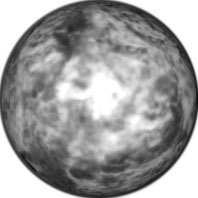
home >> raster editing >
> simple sphere | Mars | spheroid | blue sphere | Viagra
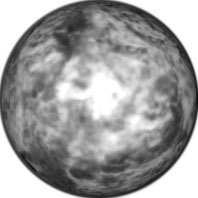
This funky sphere was created in a manner similar to the other spheres discussed in this section of the site, but the initial texture source was different.
Among the free images included with a raster image editor, find a photo that provides an interesting texture (I found a photo of fire). Fill a new square image with a suitable part of the photo and then desaturate the image (or set saturation to 0) to make it grayscale. This will make it easier to tint the completed sphere, if desired.
Under the Effects menu, select the KPT Glass Lens filter to create the sphere itself. In the KPT Glass Lens dialog, use the same settings as for the smooth gray spheres, and center the light by dragging within the round preview window.
Now erase all but the sphere by selecting a round area that reaches to all four edges of the image (to select the whole sphere), invert the mask, and choose Clear under the Edit menu to delete everything outside of the sphere. I found that the gray surface looked fine on my sphere, so I did not tint it, but if you want to give your sphere color at this point, you can just invert the mask again and then tint the gray sphere.